About
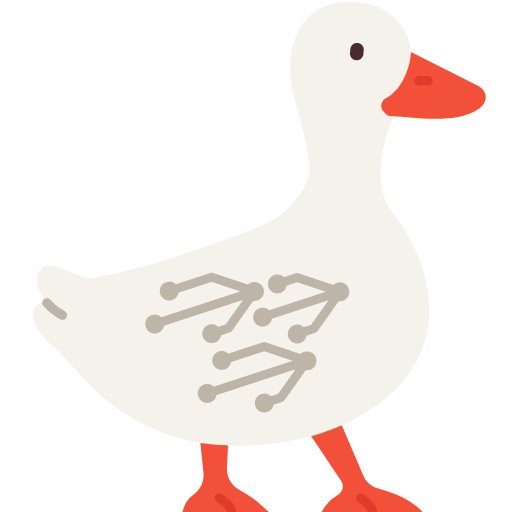
Duckify is a free and open-source converter for turning BadUSB scripts into Arduino sketches that can run on development boards like the Digispark.
It supports a variety of keyboard layouts, including those for macOS, and is compatible with Ducky Script. 🚀
Usage
1. ✍️ Add your BadUSB Script
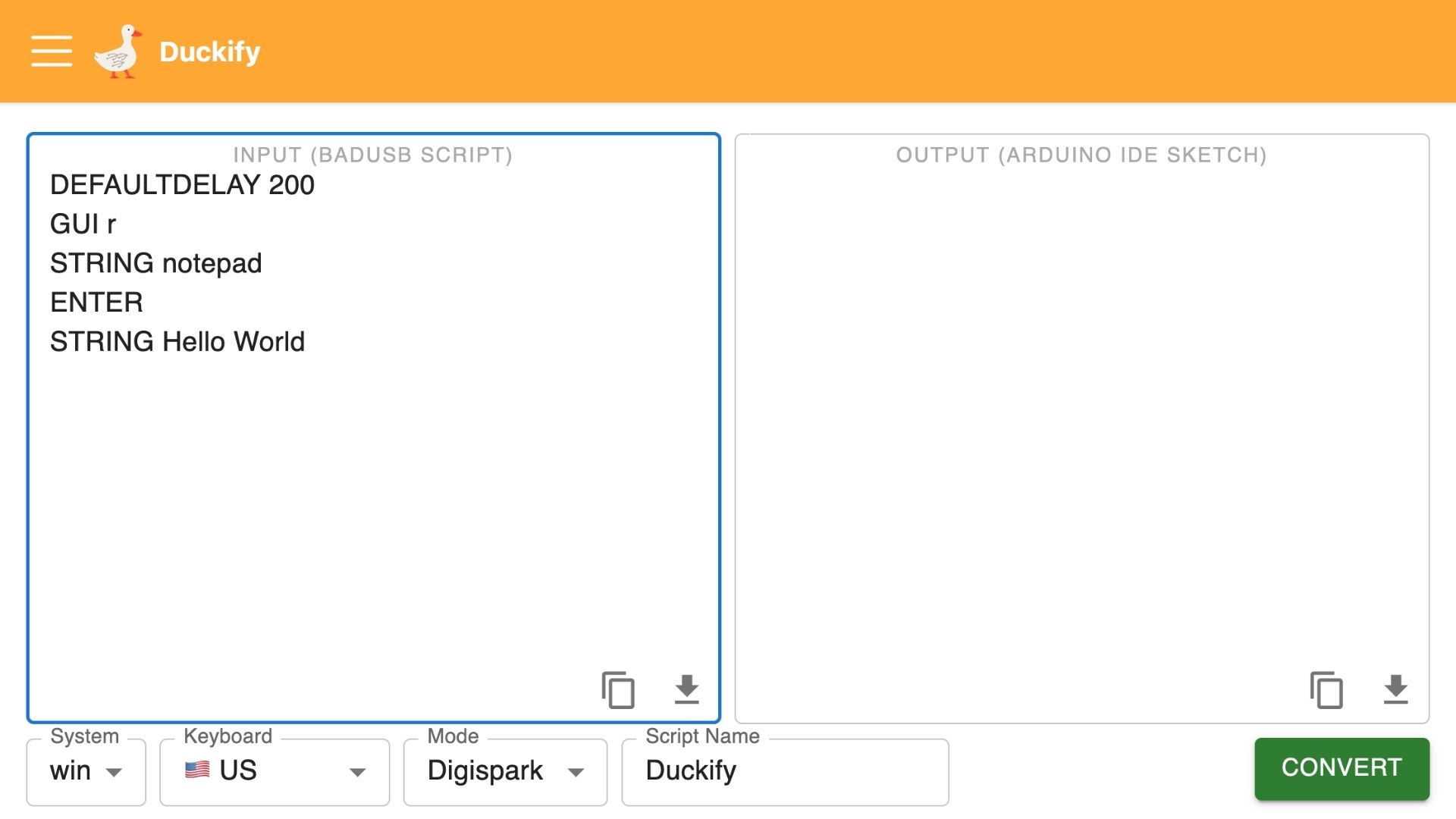
Paste your BadUSB script into the text area on the left. The scripting language is compatible to Ducky Script. You can find a complete reference at Scripting.
2. ⚙️ Change layout and other options
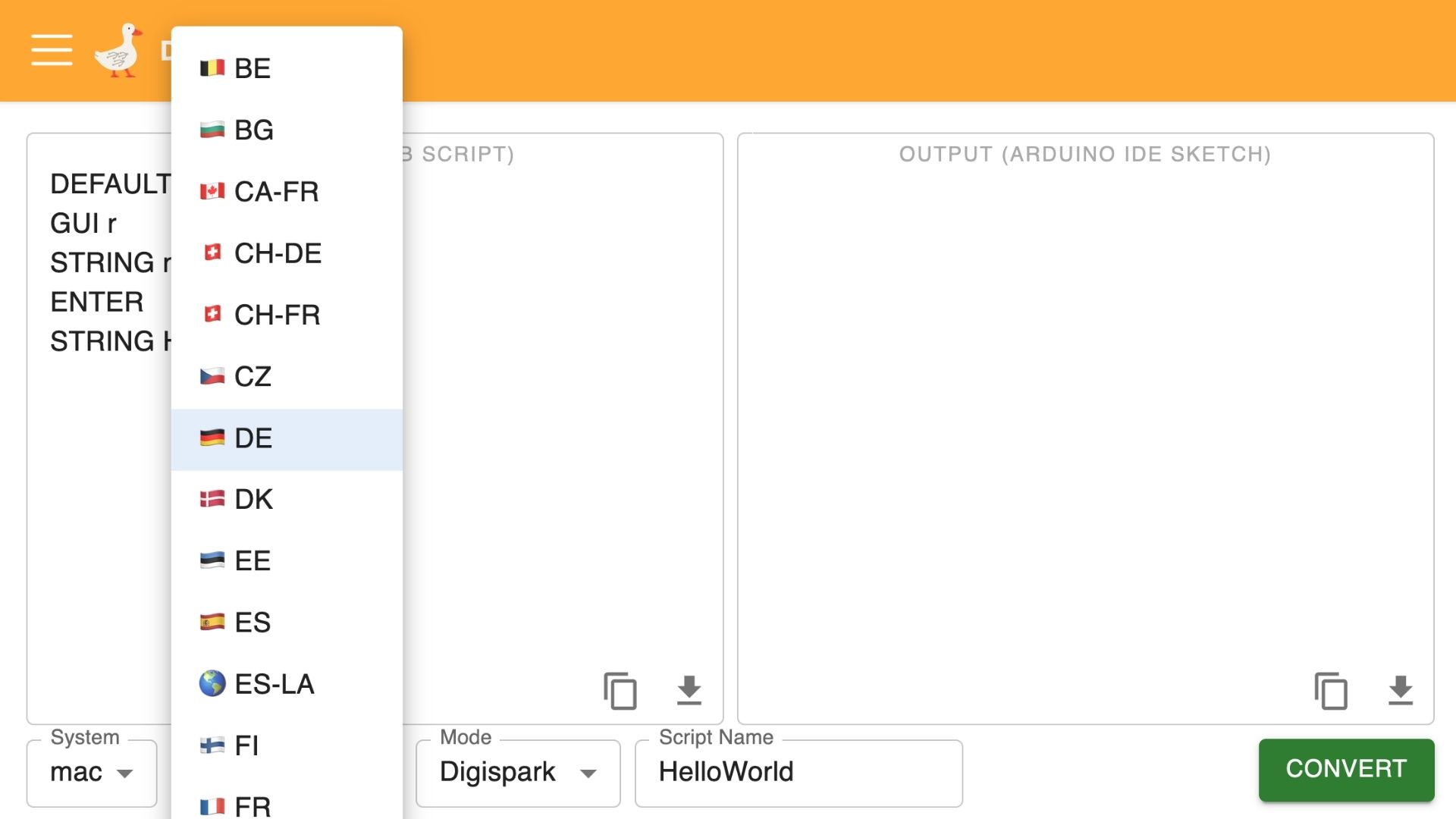
At the bottom, you can set the keyboard layout according to the target computer. Over 30 different layouts are available for both macOS and Windows. You can also give the script a name, which will be used as the filename if you download your script.
3. 👇 Hit Convert and download output
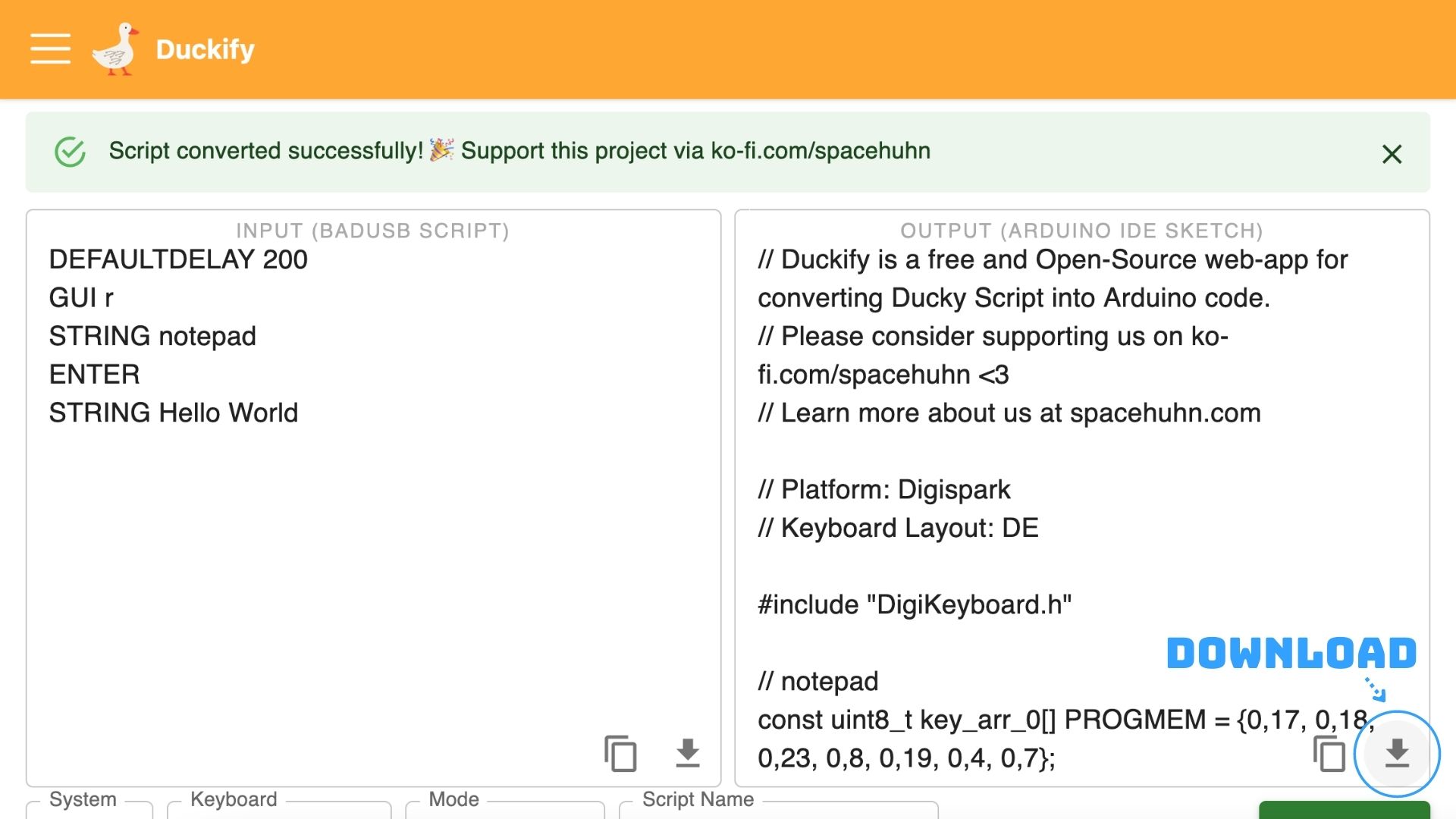
After clicking Convert, the Arduino code appears in the right text area. A notification tells you if the conversion was successful or errors occurred. You can copy the generated output or download it to open it in Arduino IDE.
4. ⚡ Flash Arduino sketch
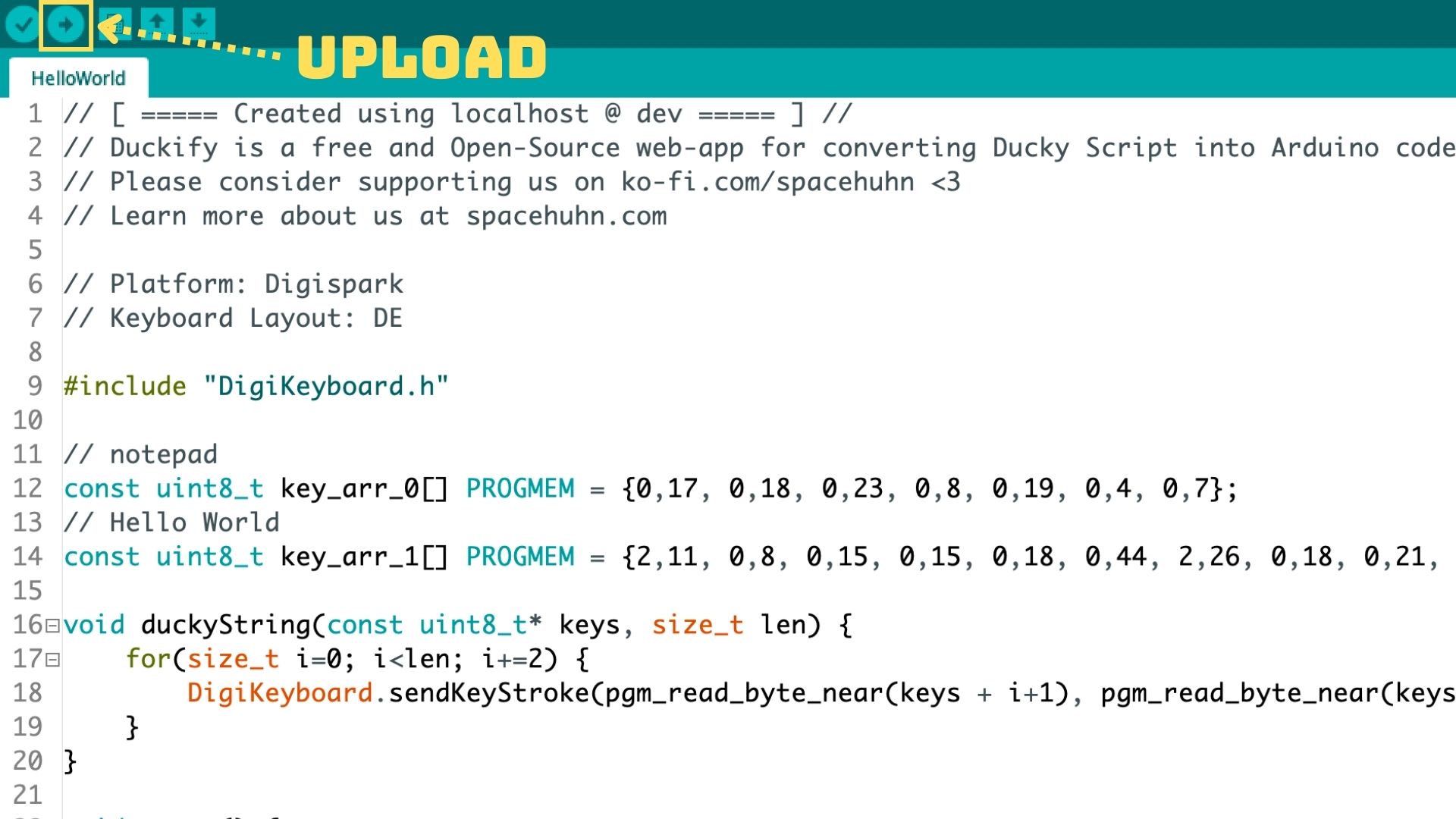
Open the downloaded sketch and open it in Arduino IDE. Make sure you selected your board and hit upload. For a more detailed tutorial, see Digispark Basics.